Step 1 of Bulk Source Material Configuration: How to Import a Materials Create Spreadsheet
Before adding Chemical Usage data to your EHS-Dashboard™ it is important to first configure a master list of Materials and Constituents. This enables the EHS-Dashboard™ to calculate Air Emissions and total Constituent use based on your Chemical Usage inputs.
After your initial import, you should use the Application Interface to add additional Materials and perform edits to existing Materials.
Each Material must have at least 1 Constituent - even if it is 100% of the material. You can easily import this data in two separate files: One for Materials IDs and one for Constituents.
To Import a Materials List:
1. Create a spreadsheet with the column headers listed below: (Click HERE for a link to the example Materials Create Template)
- Part Number
- Material Name
- Unit of Measure - Purchased
- Volume / Weight per qty - Purchased (<--Conversion Factor)
- Output Unit of Measure
- Density
- Specific Gravity
2. In your EHS-Dashboard™ click on the white company icon in the top right corner of the Navigation Menu:
![]()
3. Click "Import Data":

4. Click "Upload Document":

5. Follow the steps in the "Document Import Wizard" to select the appropriate file from your computer:
- Use the drop down for "Select a Facility" and choose the facility you are uploading data to, then click "Next":
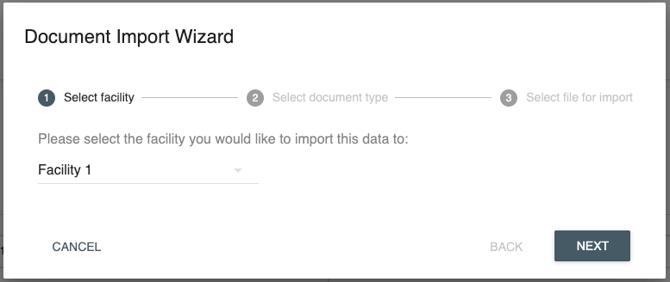
- Use the dropdown menu for "Select Document Type" to select "Material Safety Data Sheets", then click "Next":
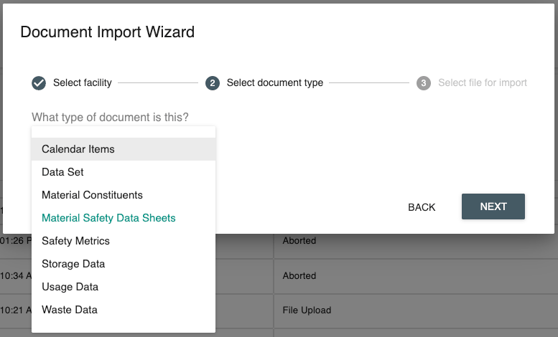
- Now click "Browse" to locate the file and upload it. Once attached, click "Finish":
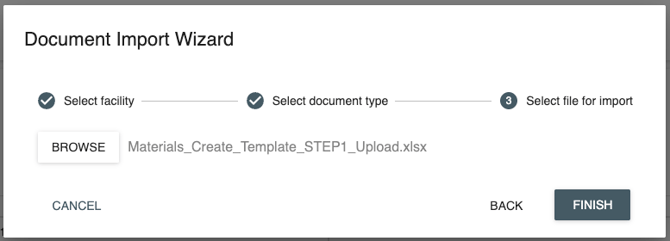
- Click "Upload" if the confirmation table is correct. Or click "Restart" if anything needs to be changed:
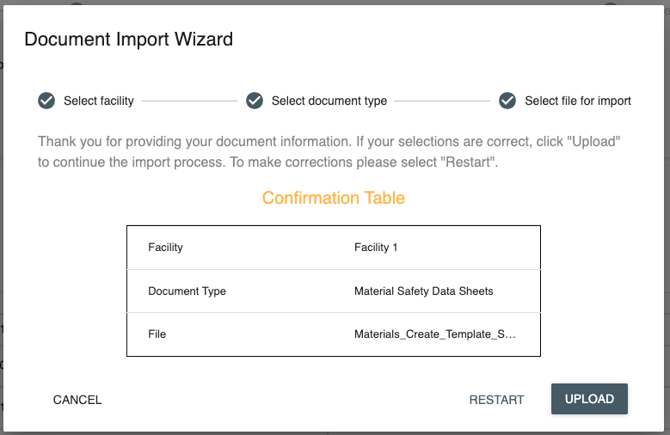
6. Once your file is uploaded to the EHS-Dashboard™ - follow the remaining steps to complete your import.
7. Click "Next" to finish your upload.
*Note: After your initial import, you should use the Application Interface to add additional Materials and perform edits to existing Materials.