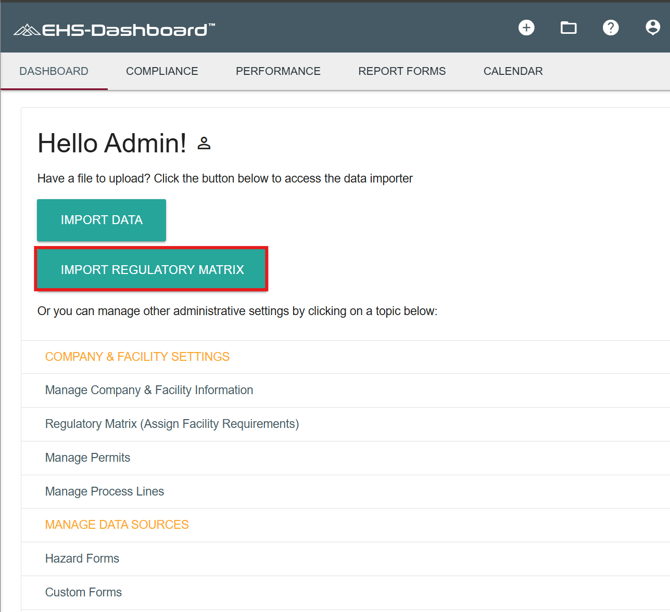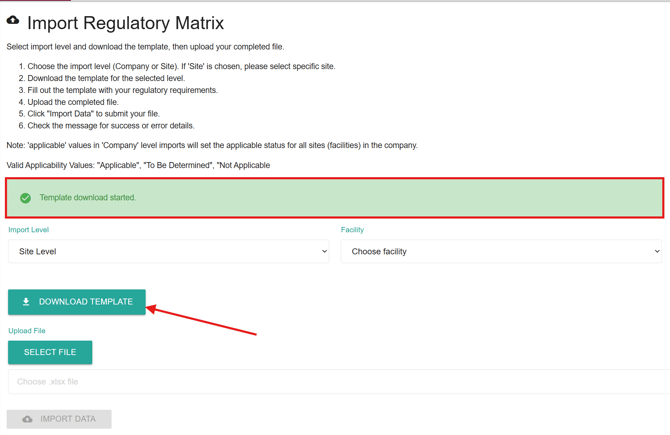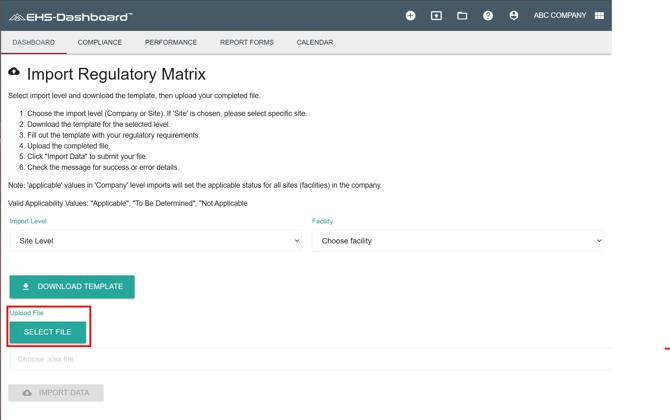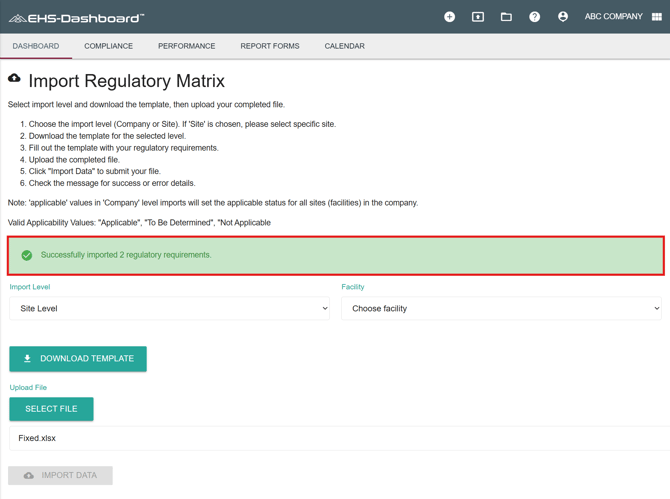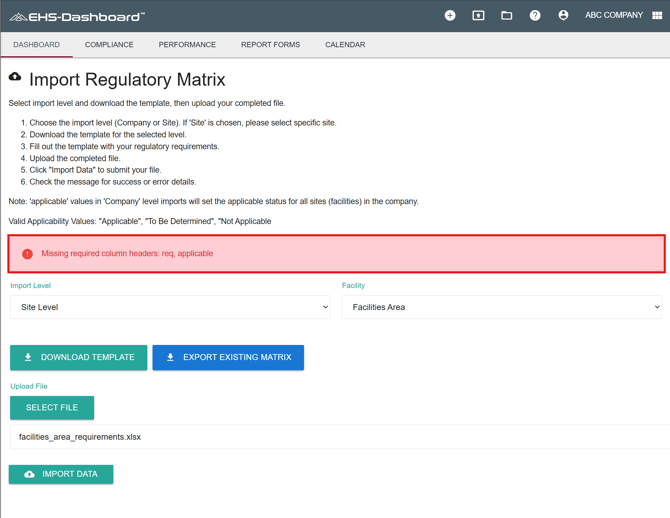Importing a New Regulatory Matrix
This guide outlines the steps for setting up and importing your Regulatory Matrix to ensure all compliance obligations are properly captured and maintained within the system. By defining the scope of your matrix, gathering the necessary documentation, and following the import process outlined below, you’ll create a structured framework that supports consistent regulatory tracking across both company and site levels.
Before setting up your Regulatory Matrix in the EHS-Dashboard, you must complete the compliance groundwork to identify all applicable requirements and determine their relevance to your organization or sites. Once this work is complete, you can then configure your regulatory matrix in the EHS-Dashboard to track compliance for each requirement.
Preparation Steps:
-
Define the Scope:
Clearly define the scope of your Regulatory Matrix. Identify which sites, operations, or activities it will cover to ensure compliance obligations are tracked and managed at the appropriate levels. -
Collect Supporting Documents:
Gather the materials needed to verify and inform your compliance requirements. These documents may include:-
Current regulatory matrices or compliance registers
-
Corporate policies, standards, and procedures
-
Past audit reports, inspection findings, and corrective actions
-
-
Determine Configuration Level:
The system allows for setup at either the Company level or the Site Level, ensuring all compliance requirements are accurately captured and easily maintained.