How to Show/Hide Form Fields in Custom Forms using Logic
Filling out long complicated forms can be a pain point for many users. Using our logic based form fields, when building a form, you can hide certain form fields until a user triggers them with a previous answer. This gives you the ability to clearly define what form sections are required and which ones are not.
1. To start adding logic based form fields to your Custom Form, you must first add all of the fields that will be included in the form. Make sure that any fields that are to be hidden are ordered after the field that triggers them to unhide.
2. At the bottom of the form click "Save" and then select "Save & Keep Working":
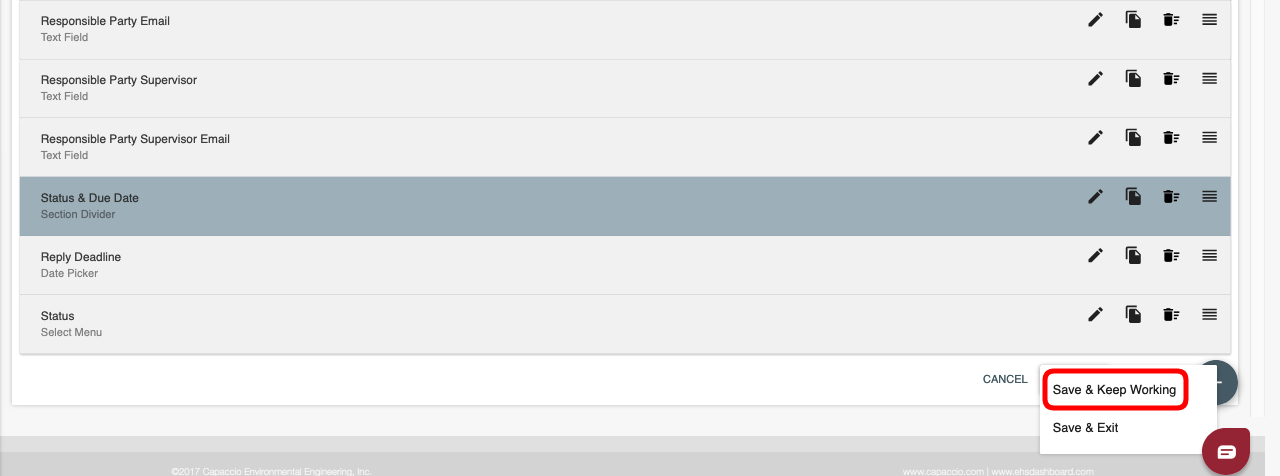
3. Click the pencil to edit the first field you would like to apply logic to (unhide) based on a prior question's answer:

4. Toggle "Add Logic" to the on position and complete the Logic criteria:

5. Once you have added logic to all of the fields you want to show/hide, click "Save & Exit".

6. When you have added your conditional logic, scroll to the bottom of the form and click Save and Exit. Congratulations! You have successfully updated your form to Show/Hide Fields using Logic.