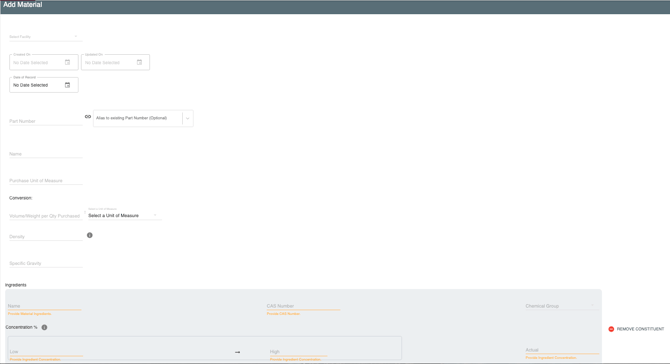How to Configure a Source Material
The EHS-Dashboard™ enables users to track purchase, use, and waste data for materials used by your facility. The first step in setting up Chemtrack is to add all materials that will be used on-site to the Sources Index of your EHS-Dashboard™ environment.
The Source record includes all necessary information about a material to perform necessary calculations to track emissions, waste, and constituent use, and is referenced when on-going usage data is added to the system.
To add a new source follow these steps:
1. Navigate to the Admin Page by clicking on your company name in the upper right hand corner:
2. Select "Sources" under the "Manage Data Sources" section:
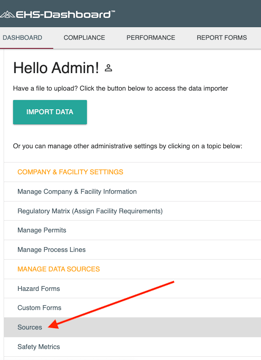
3. From here we can modify an existing source or create a new one
- To edit an existing source, click "Edit" in the corresponding table row. Once in the source form, update the source information as necessary and be sure to click "Save" before exiting:
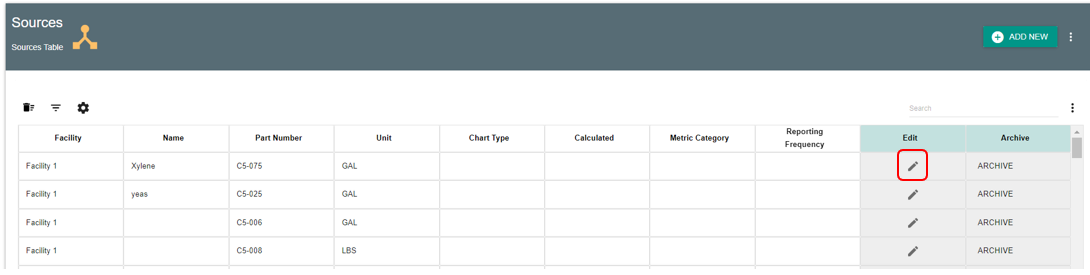
- To create a new source, click "Add new Source" located in the Table Header. Complete the form and make sure to click "Save" before exiting:
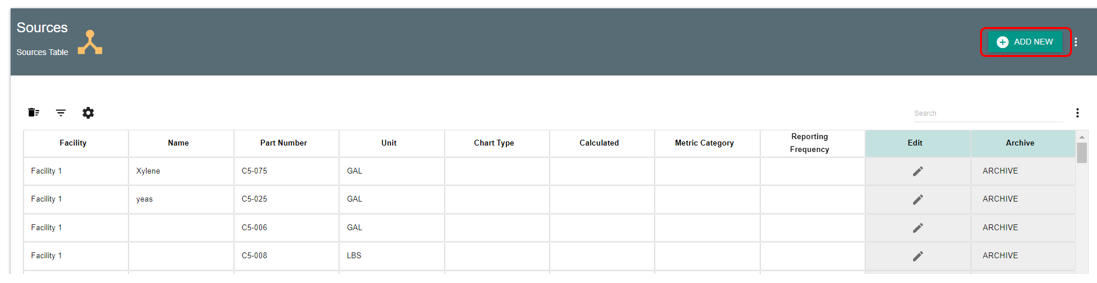
- The fields available on a Material record form are as follows:
(* indicates field is Required. A blank example of a Material Record is below):
MATERIAL INFORMATION
- *Facility: Select one or more facilities where the Material is purchased/used
- *Part Number: Unique identifier for the Material
- Sometimes a facility might have many Part Numbers for the same Material. If this is the case, users can alias Part Numbers to a primary Part Number and all usage inputs will reference the same information for calculations. Learn more about that by reading the Part Number Alias documentation here.
- Name: Common reference name for the Material (can be the same as Part Number)
- *Purchase Unit of Measure: The unit of purchase or expected usage input (Gallons, Lbs, Boxes, Each, etc.)
CALCULATION INFORMATION
- *Conversion: Only required if "Purchase Unit of Measure" is a unit or format that the system does not recognize. Providing a Conversion enables the system to convert an input unit like "boxes" to a standard unit of measure. Example:
- If Purchase Unit of Measure = Case
- Conversion:
- Volume/weight per qty purchased = 2
- Select a Unit of Measure = Gallons
- Density: Density from SDS
- Specific Gravity: Specific Gravity from SDS
INGREDIENT(S)
Every Material must have at least one ingredient, even if it is 100% of the Material.
- Name: Name of constituent
- *CAS Number: CAS Number of constituent
- *Concentration %: Requirement to have Low/High OR Actual in order to complete calculations. Can input both to satisfy different reporting requirements.
- Low -> High: Ingredient concentration range from SDS
- Actual: Actual concentration from SDS
- Chemical Group: Chemical classification i.e., VOC, HAP, RTAP, etc.
Example of a (blank) Material Record: