Step 2 of Bulk Source Material Configuration: How to Import a Constituents List
Before adding Chemical Usage data to your EHS-Dashboard™ it is important to first configure a master list of Materials and Constituents. This enables the EHS-Dashboard™ to calculate Air Emissions and total Constituent use based on your Chemical Usage inputs.
After your initial import, you should use the Application Interface to add additional Materials and perform edits to existing Materials.
When setting up materials in the EHS-Dashboard™, especially when SDS data is readily available in spreadsheet format or when configuring multiple materials at once, the Bulk Material Configuration feature offers an efficient alternative to manual entry. This two-step import process streamlines data setup and reduces errors.
Step 1: Materials Create - Creation of material part numbers, names, purchase units of measure, and specific gravity or density for liquids.
Step 2: Constituent Setup - Defines the constituents and their percentages for the materials created in Step 1
Each Material must have at least 1 Constituent - even if it is 100% of the material. You can easily import this data in two separate files: One for Materials and One for Constituents
To complete Step 2 and import a Materials Create spreadsheet, take the following steps:
1. Create a spreadsheet with the column headers listed below: (Click HERE for a link to the example Constituent Setup Template)
- Part Number
- CAS #(s) - Note: if a material has multiple ingredients, list each on its own line
- Constituent Name(s) - Note: if a material has multiple ingredients, list each on its own line
- %
- Chemical Group - Note: Make sure this is a comma delimited list with no spaces)
- Supported Chemical Groups:
- VOC
- HOC
- Greenhouse Gas
- HAP
- Acid
- HYC
- Supported Chemical Groups:
Note: The "Part Number" column is the key which links each material with the right constituents
2. Save the file to your computer. An example file is shown below:
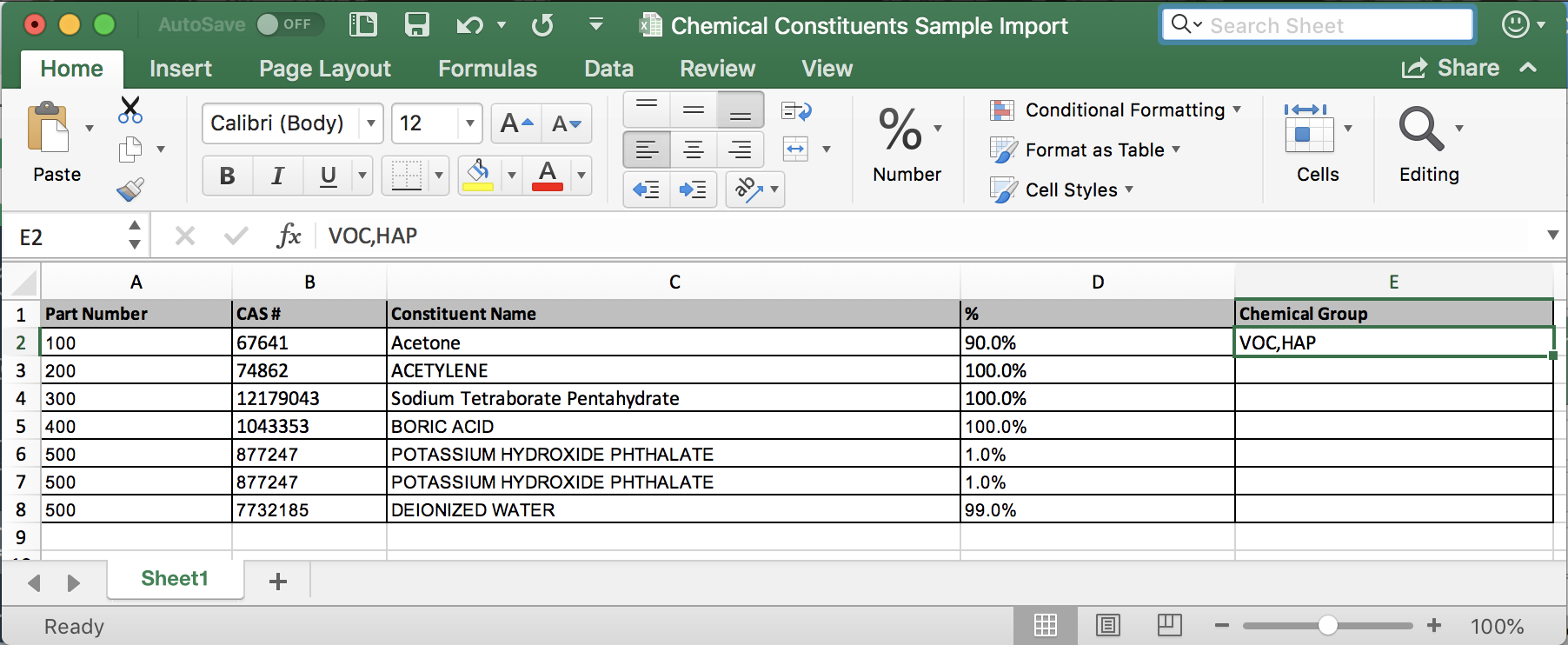
3. In your EHS-Dashboard™ click on the white company icon in the top right corner of the Navigation Menu:![]()
4. Click "Import Data":

5. Click "Upload Document":

6. Follow the steps in the Document Import Wizard to select the appropriate file from your computer.
- Use the drop down for "Select a Facility" and choose the facility you are uploading data to, then click "Next":
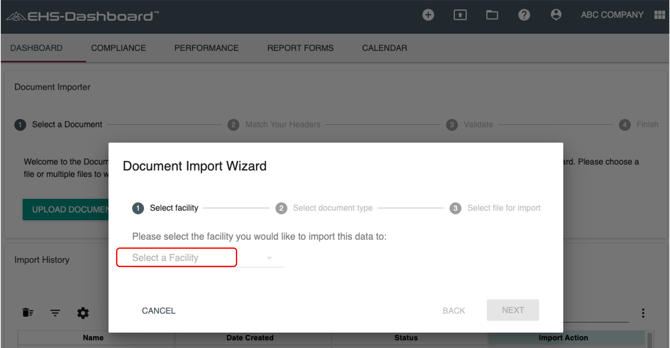
- Use the dropdown menu for "Select Document Type" to select "Material Constituents", then click "Next":
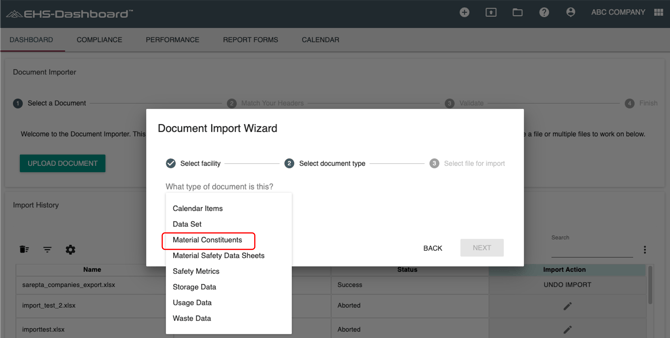
- Now click "Browse" to locate the file and upload it. Once attached, click "Finish":
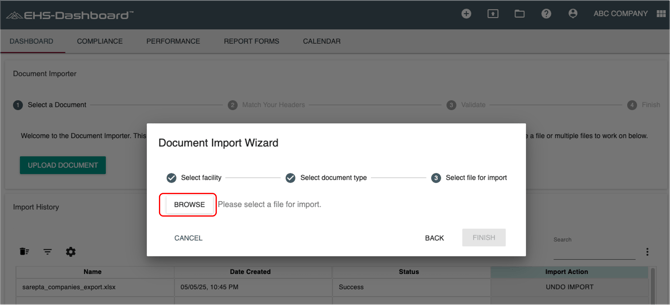
- Click "Upload" if the confirmation table is correct. Or click "Restart" if anything needs to be changed:
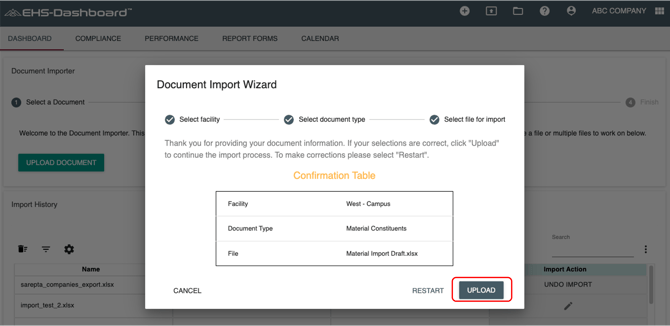
7. Once your file is uploaded to the EHS-Dashboard™ - follow the remaining steps to complete your import.
8. Click "Next" to finish your upload.
*Note: After your initial import, you should use the Application Interface to add additional Materials and perform edits to existing Materials.