How to Customize the "Hazards" & "Related" tabs of any Report or Calendar Item Record.
It is possible to customize the default columns visible in the Hazards / Related tabs of any Report or Calendar Item record. This is useful to customize and save a configuration beyond system defaults and can also decrease the amount of training required to share information with your users since the necessary information will already be displayed.
Follow these steps:
1. Click on the company icon in the top right corner of the menu bar
2.) Click "Custom Forms" from the Admin menu:
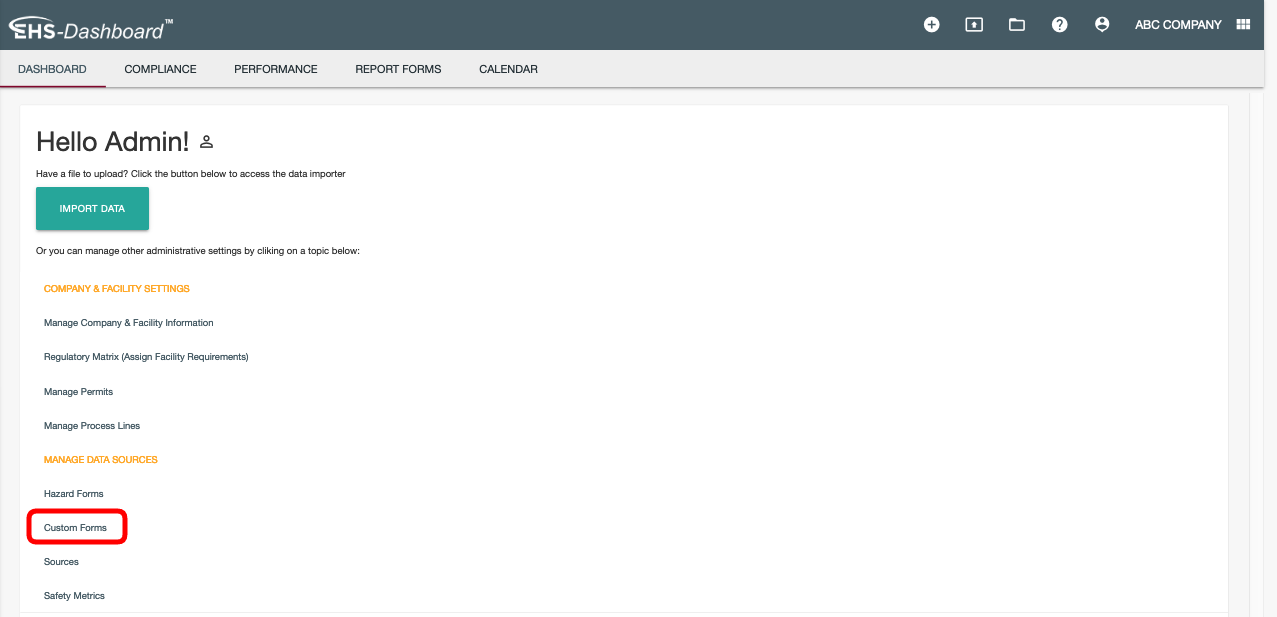
3. Next, either create a new form or select an existing form type where you want to customize the default fields shown on Reporting tabs. If using a pre-existing form click the pen icon under "Edit":
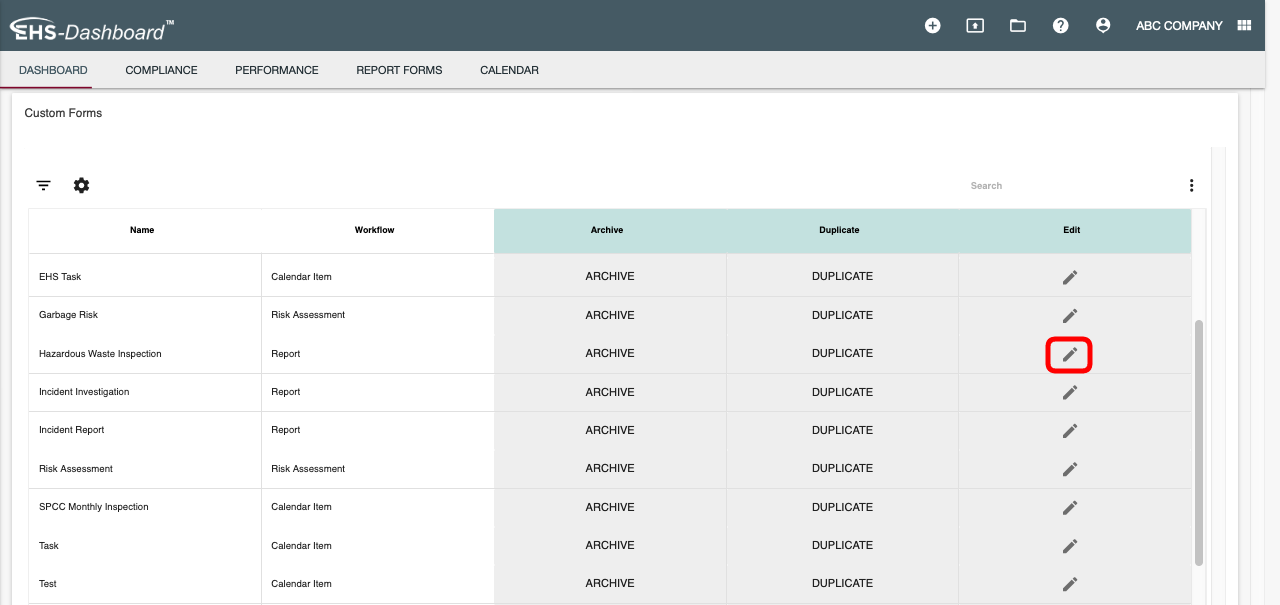
4. On the next screen you will see three tabs that enable you to edit all aspects of the Custom Form including:
- Fields - Add, remove, re-order, or apply logic to fields of the form
- Settings - Add form relationships or disable the form from date scoping
- Reporting View - customize default columns on "Related" tab (all form types) and "Hazards" tab (Risk Assessments only)
5. Click the "Reporting View" tab: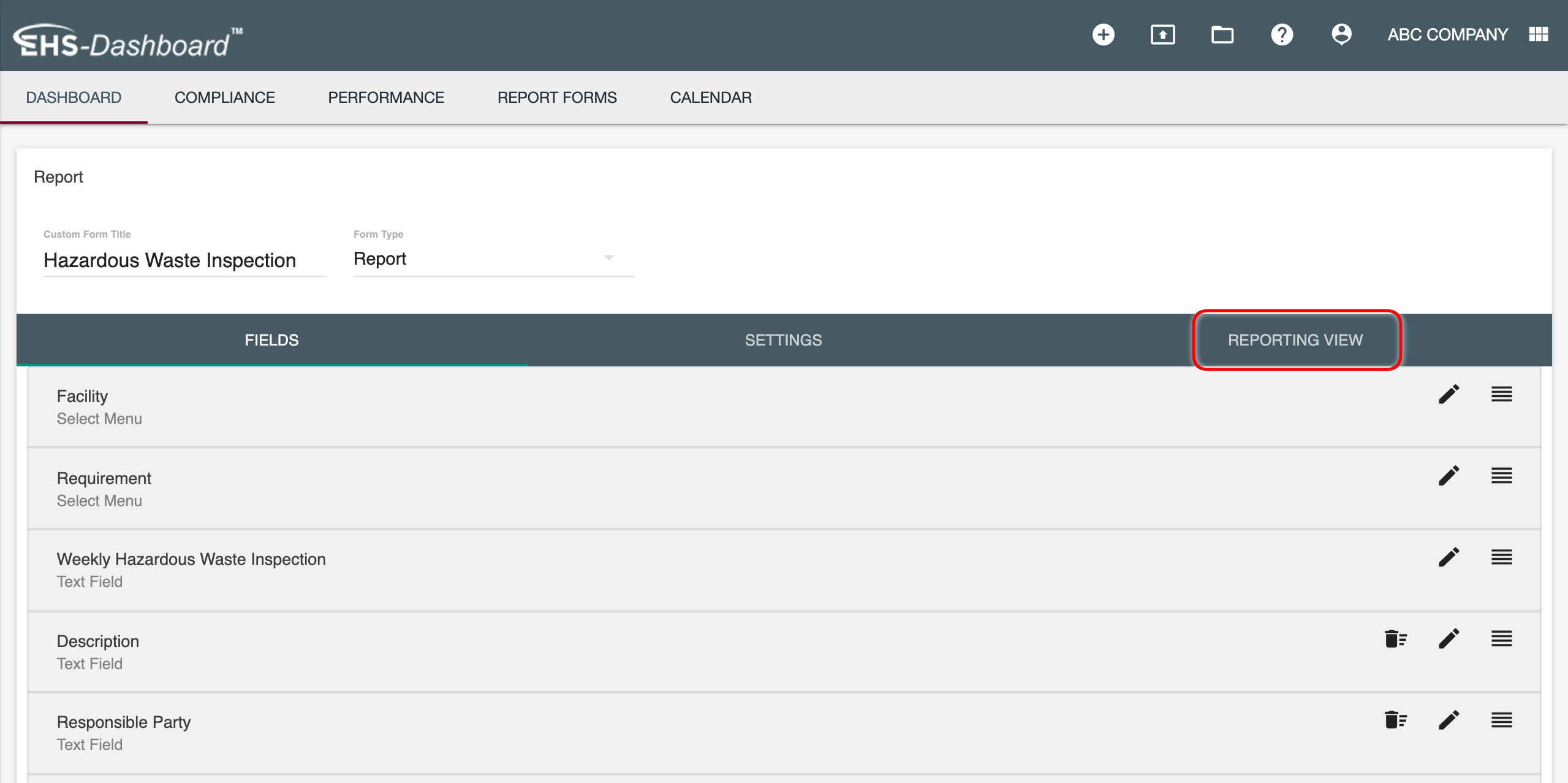
6. Click "Related" to manage filters and access table customization tools:
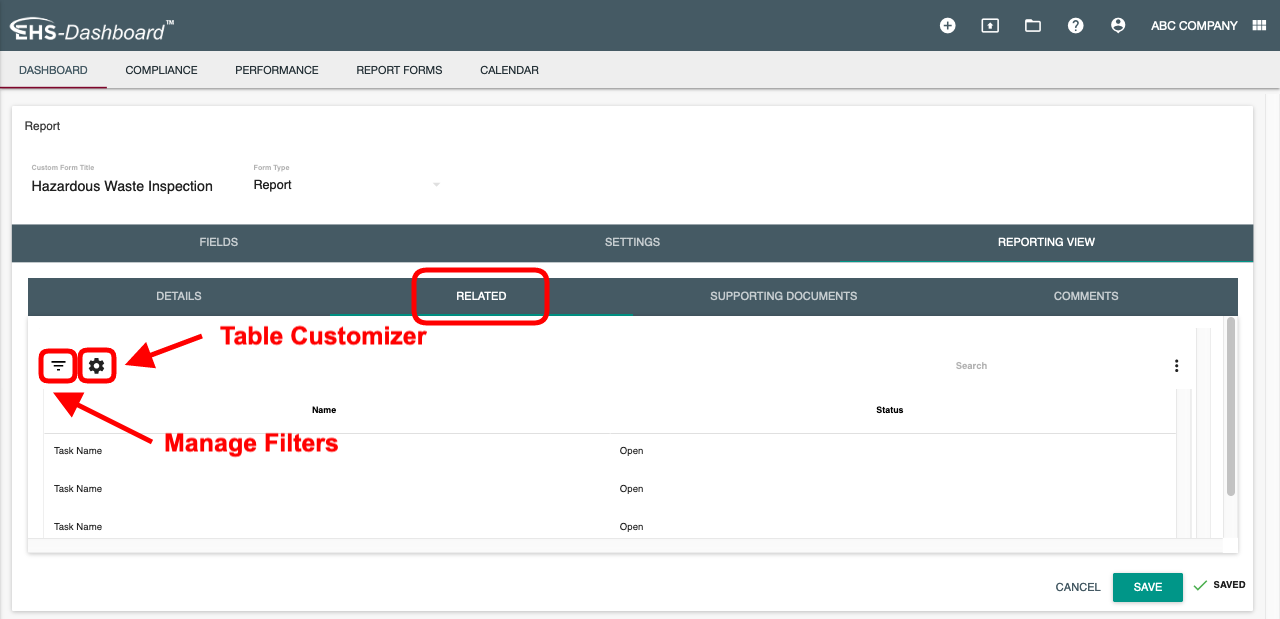
7. Use the controls to select or de-select content and arrange the order of the columns. Click "Save" to update your table. The settings will automatically save for the remainder of your session:
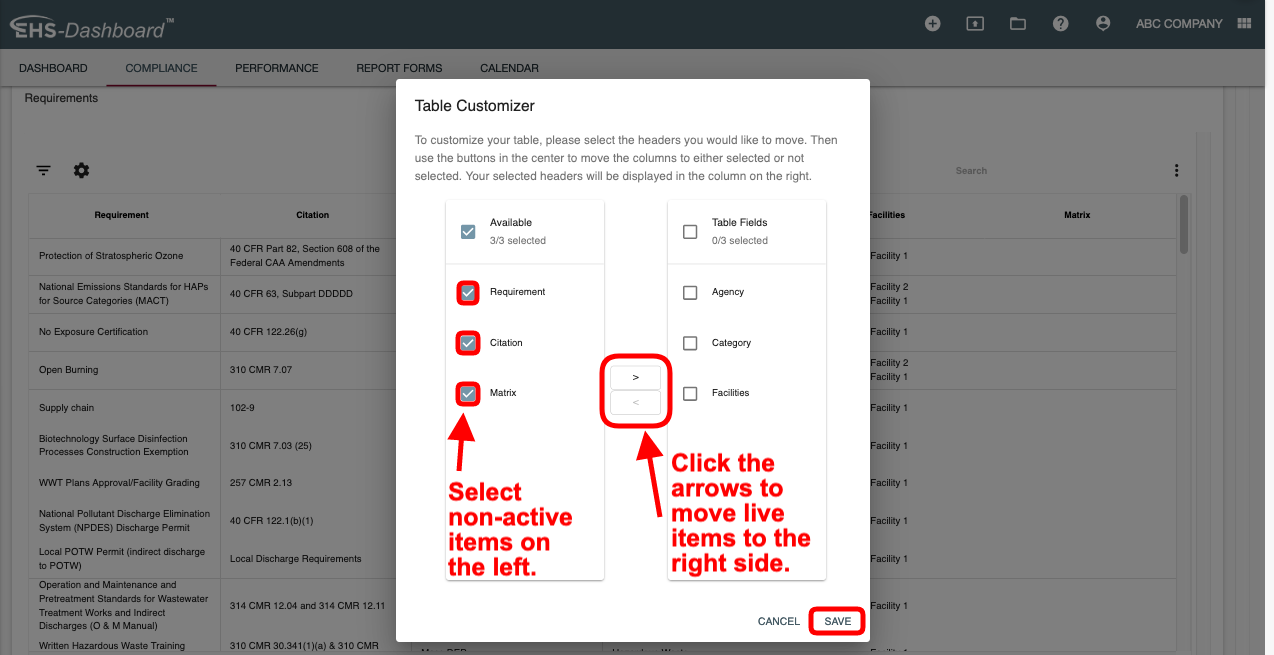
8. Once you have configured your desired column settings, Click "Save" followed by "Save & Exit" at the bottom form.