How to Configure a Source Calculated Metric
You can create calculated Metrics using custom calculations in the Configure Metric Form. Common examples include totaling raw data inputs and calculating emissions with custom conversion factors.
To create a Source Calculated Metric, follow these steps:
1. Click on the company icon in the top right corner of the page: :
2. From the Admin menu, click "Sources" located under the "Manage Data Sources" section:
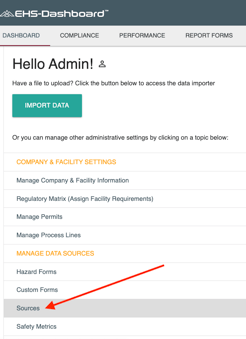
3. To Create a New Calculated Metric click "Add New" and selecting "Metric":
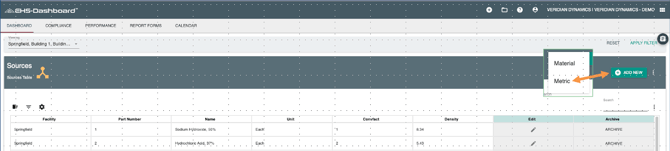
4. Fill out the form to create a New Metric:
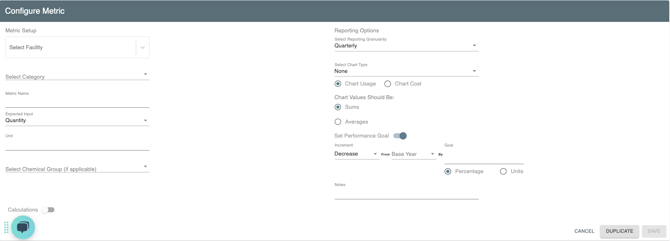
- Select a Facility
- Select a Category from the Drop Down menu
- Assign a Metric Name
- Determine if this is a Quantity input or a Meter Reading
- Input the Unit the Metric will be tracked in
- Select a chemical group if applicable.
- Click "Save"
- Once saved, your Metric will be visible in the "Active Metrics" table to the right:
5. To add Calculations to your metric, click the "Calculations" button which will bring additional elements into the form. Use the Calculator tools to create the equation that will generate your new metric from source data:
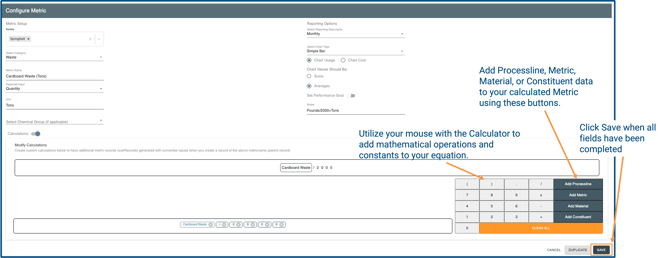
6. Click "Save" at the bottom of the form and you have created a new Source Calculated Metric! From now on this Metric will automatically generate records per the Calculation you have saved.