How to Create Numeric and Calculated Fields in Custom Forms
It is possible to add calculations to custom forms. Calculations can be used to score Inspection forms or more complex data driven strategic analyses. Here is how to create calculated form fields:
1. Click on the company icon in the top right corner of the menu bar
2. Select "Custom Forms" from the Admin menu:
3. Use "Search" or scroll through your list of custom forms to locate the specific form that will have a calculation:
(NOTE: Make sure that you Configure your form with all of the necessary fields before applying a calculation.)
Then click the Pencil icon on the right side of the row for the specific form you would like to edit and add a calculation to.
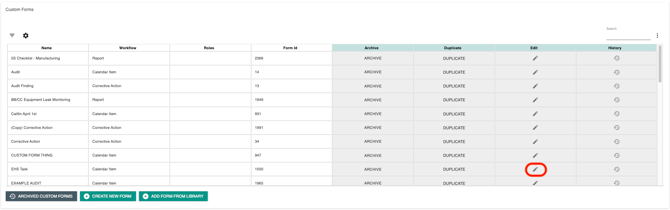
4. Find the fields that will be used in the calculation, click the Pencil icon to edit them. These fields can be Numeric Fields, Date Picker, Date & Time Picker, multi-select menus, or select menu.
When in the form fields that will be used in the calculation, click the "Calculatable" toggle button to On - It will turn Green when it is enabled:
5. Give the field a "Variable Name"
NOTE: Use an underscore ( _ ) for spaces and the variable name cannot be a numerical value)
6. Use the "Add Option" button on the bottom left to add as many values as necessary to the select menu, or the Trash Can icon to remove the select menu option. Also, make sure to assign a "Value" on the right for each of your answer options.

7. Once you have set up all field variables, click the "Add New Field" menu in the bottom right corner, (You may need to scroll down) and select the "Calculation" option from the menu that appears:

8. Finally, using the variables you created above, you can now build the calculation using any of the following operators:
* = multiply
/ = divide
+ = addition
- = subtraction
() = parenthesis

NOTE: You can create nested calculations within a single form. For example, the result of Calculation A can become a variable used in Calculation B later on in the form.
Calculation results are rendered on a saved form as a non-editable field as shown below once the form is filled out by a user:
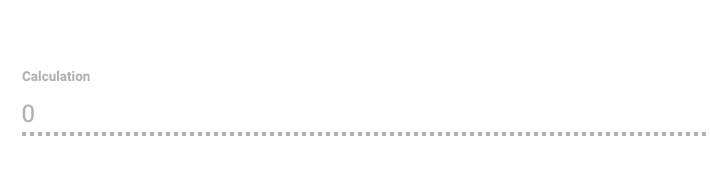 Congratulations! You have now created a Custom Form with Calculated Fields!
Congratulations! You have now created a Custom Form with Calculated Fields!