Associating a Task to a Requirement
There may be one or more individual tasks required to fulfill a requirement. You can track a Requirement and associated Action Items in a single view by performing the following steps.
1. Click "Compliance" in the Navigation Bar
2. Scroll through the "Requirements" table, or use the search bar to locate the requirement you would like to add one or more tasks to. Click on the requirement row of your choosing to open a right side view panel
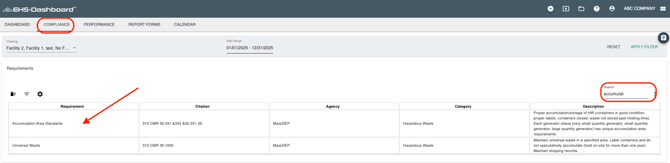
3. From the "Applicable Facilities" dropdown, choose the facility you want to add the task to. Depending on if your task is a Calendar Item or a Report, click on either "Add Calendar Item" or under Reports, "Add Report".
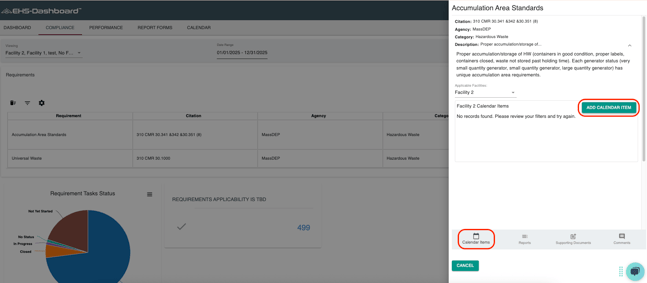

5. Select the type of task you would like to associate to the requirement from the drop down menu:
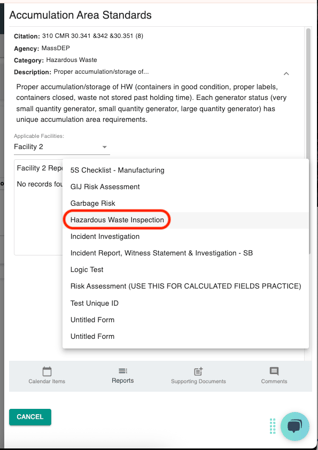
6. After selecting the task you would like to create, you will be brought to that form to configure the (recurring) task. 
7. Configure the task as necessary to and make sure to click "Submit" and then "Save & Exit" to leave the page.
- Repeat the steps above to add additional tasks to your Requirements.
8. Now when you open the requirement, you will see the associated scheduled tasks and the status of each
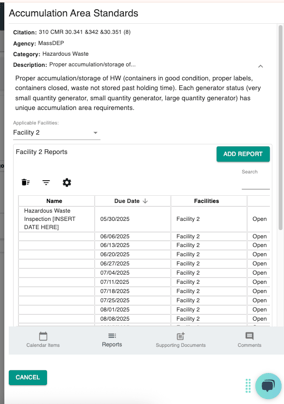
Congratulations! You have now associated an Action Item with a Requirement!