How to Add a Unique ID Field to a Custom Form
Each form logged in the system will be searchable by its unique name and form type. However, you might want to take it one step further by also adding a Unique Form Identifier field to your form that will automatically apply a unique ID to each form logged.
To apply a Unique Form Identifier Field:
1. While you are in the form builder (see our Custom Form Template help documentation here), click the blue "Plus Sign" in the bottom right corner to add a new field - Select field type "Unique Form Identifier":
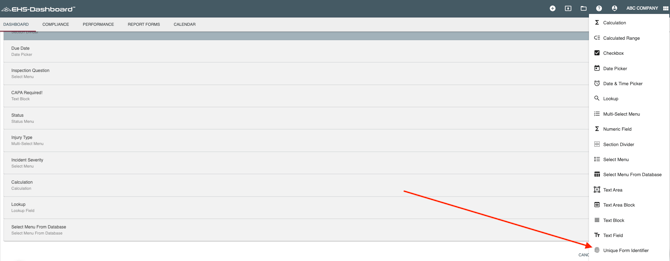
2. Select from the components options to build the format for your Unique Identifier:
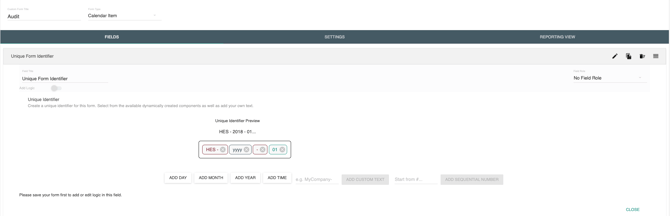
**Note: Adding a Sequential Number means that the first form logged will start with the number indicated and then auto increment by 1 for each new form that is logged.
3. Make sure to click the "Save" button in the bottom right corner, and then "Save and Exit":

4. Congratulations! You have successfully added a Unique Identifier field to your Custom Form!