Adding Purchase / Usage Data: How to Resolve Material Setup Issues
The EHS-Dashboard™ ChemTrack system is designed to calculate total pounds of material and constituent use, supporting air permit tracking and other regulatory reporting requirements.
To accurately convert chemical usage or waste records to pounds, the system requires complete data in each Source Material record.
After adding a chemical usage record, follow the steps below to verify that all chemicals are linked to complete Source Material records.
1. Click "Performance" in the Navigation bar and then "Chemtrack"
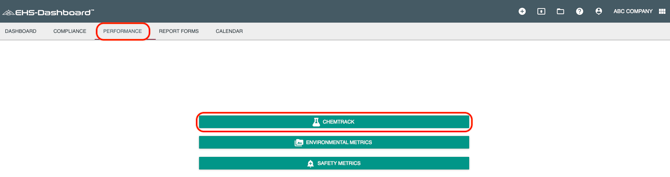
3. Set your Global Filter to the date range that corresponds with your data and click "Apply Filter" to have your changes take affect:
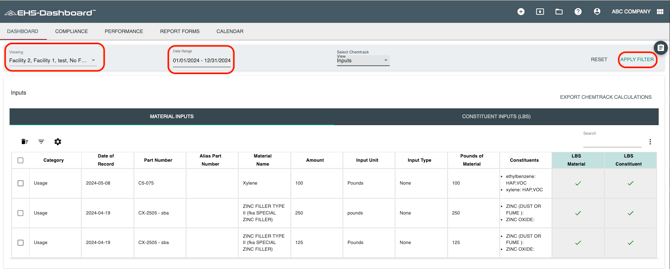
You are now viewing the Usage Inputs table. If a chemical usage has a complete associated Source Material record, there will be a "Green Check" icon in the last two columns marked "Lbs material" and "Lbs constituent":
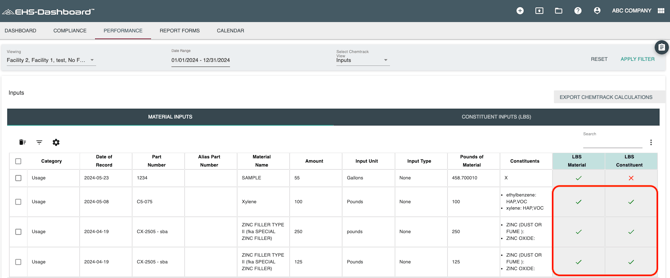
If a chemical usage does NOT have a complete associated Source Material record, the system will indicate this by replacing the "Green Check" icon with a "Red X" icon:

4. To RESOLVE the Source Material record issue, Click on the "Red X" to open the source material record. Update the missing or incomplete data to correct the error, and then click save
5. All records associated with that part number will now be updated to reflect the changes you made. This will be evident by there now being "Green Check" next to the previously unresolved usage records.
